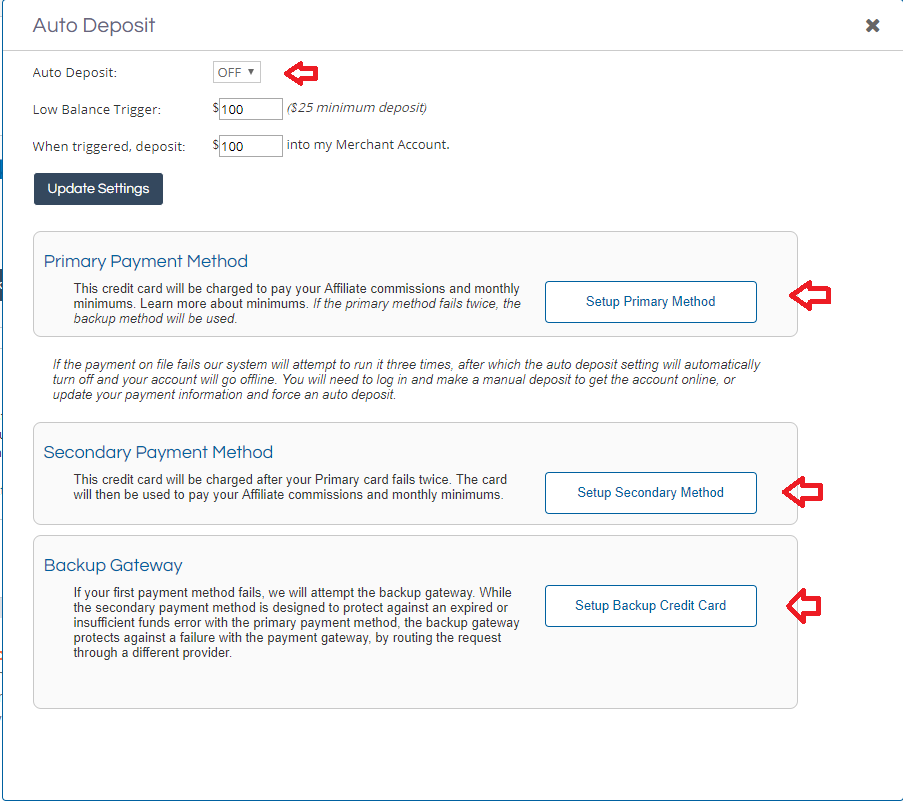Managing an affiliate program requires careful attention to details. Effective program management is not only about recruiting, activating, and compliance policing, but also little details that keep the program operating and functional at all times. Having all affiliate communication documents uploaded, an email address where affiliates can contact the program manager anytime, but for ShareASale merchants maybe the most important detail is enabling the auto-deposit function in the ShareASale interface.
Why It Is Important
ShareASale gives merchants the option to auto-deposit funds into their account when the balance hit a certain threshold. It is recommended that all merchants set up this feature before launching. Having an account balance go negative will result in all affiliate links being turned off (until the account balance is positive) and you can guess what that means; unhappy affiliates.
How to Enable It
In this post, I will explain step-by-step how to set it up to ensure your program never goes offline due to a low or negative account balance.
Step # 1 – Navigate to the Deposit Center
After logging in to the ShareASale merchant interface go to “My Account” and then “Deposit Center”.
Step # 2 – Make a deposit or set up auto-deposit
This step a merchant can either make a deposit with a credit card or set-up the auto deposit feature. Merchants can make a deposit at any time even if the auto-deposit feature is enabled. For example, if they anticipate increased traffic and sales during a given period the deposit can be done at this step. To set up the auto-deposit feature click the “Update Auto-Deposit Settings” button.

Step # 3 – Setup Primary and Secondary Payment Methods
Merchants should have two methods (if possible setup the backup gateway) in case one does not work. Input credit card # 1 in the primary payment method and credit card # 2 in the secondary payment method. The next step is to turn the auto deposit on and set up the low balance trigger and how much to deposit once the low balance trigger has been enabled. It is recommended to not let a merchant account dip below $100, but the more in the account the better. Once all sections are complete, hit “Update Settings”.
Step # 4 – Setup Complete
Now the auto deposit setting is enabled. Merchants can now see their current settings and the last four digits of the primary payment method. All of the settings can be adjusted at any time. Simply follow the same steps.
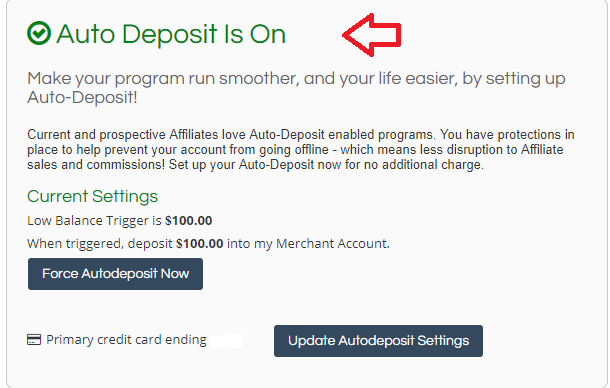
Attention to details in managing affiliate programs is vital. Making sure the affiliate account is fully funded and has backup options is also critical to the success of a program. If an affiliate sees the auto deposit feature is off they may be hesitant to apply to join. Sometimes it is the little things that matter the most.