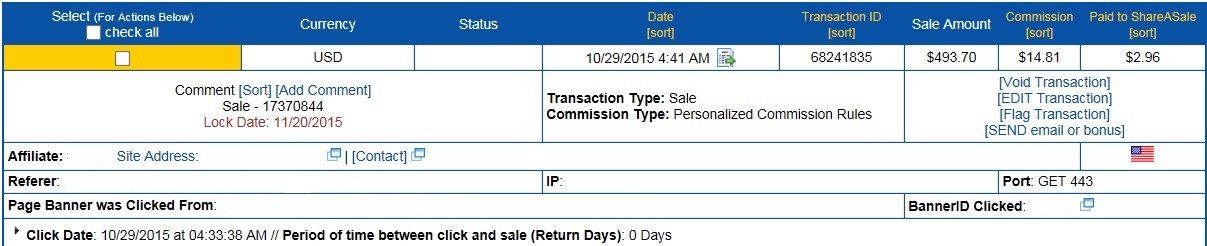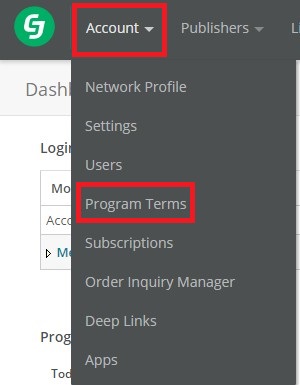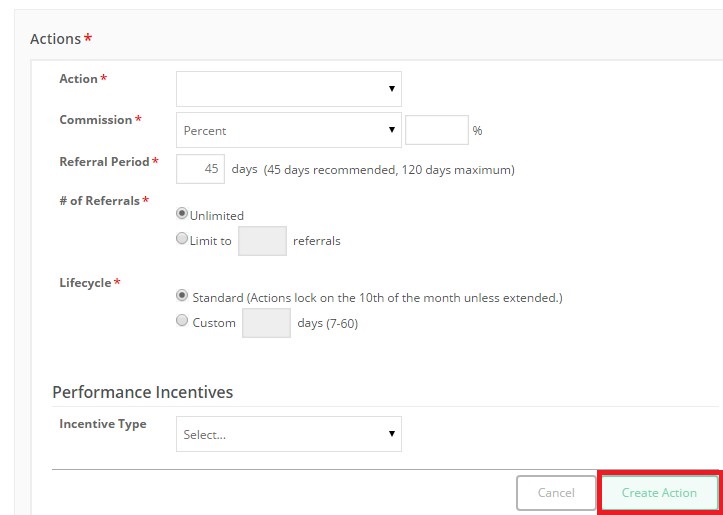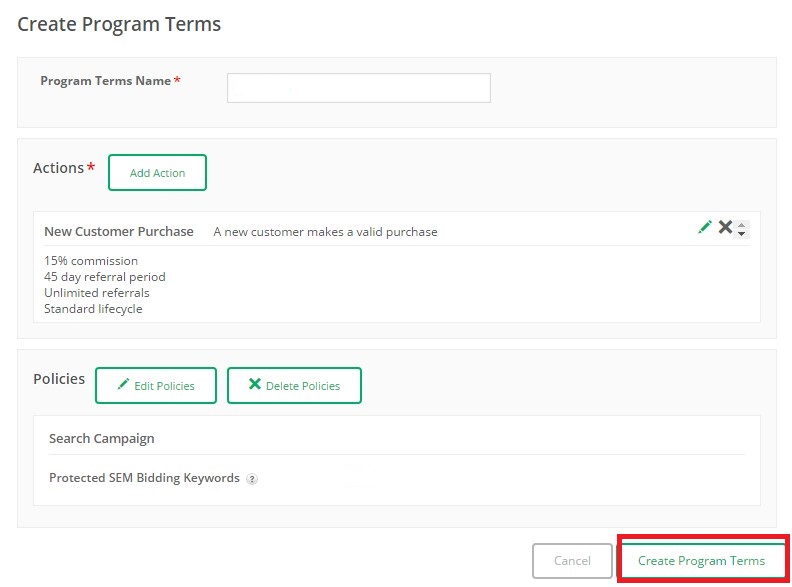As a ShareASale merchant you have access to an array of tools to help manage and grow your affiliate program, but they also offer a robust reporting solution for transactions that occur. In one place ShareASale visually explains each transaction (important details of them) to help you (the merchant) determine if it is a legit sale or one that needs to be reviewed and reversed. This post will go over what you do not see on the ShareASale transaction reports and how you can access that information.
Here is a sample affiliate transaction from the “Reports”—”Transaction Detail”:
As you can see it includes many of the details of the sale including: The date it occurred, sales amount, commission paid (to both the affiliate and ShareASale), the affiliate who referred the sale, the page the banner/link was clicked from, and creative ID. This is all great information, but what if I told you there is other information (just as important) that you can access about every transaction. How, you may ask?
It is very simple. First, you must download a file of the transactions you want more information for. Once it is downloaded and opened you will be shown information that many merchants do not even know exists.
The advanced metrics shown include the banner name (not ID) so that you can see exactly what banner converted instead of looking via the banner ID, if a coupon was used and the code associated with it, and if it is a new or existing customer (this only works if you have the ability to track new v. existing).
Showing the coupon code used can be helpful in determining if affiliates are “harvesting coupons”. If you only have specific coupons for the affiliate program then you can easily void the transaction or contact the affiliate to let them know that they cannot promote the code(s) being used.
Enabling ShareASale to track new v. existing customers can also be beneficial to the program. It will help determine who is adding value and plan to help increase sales that will lead to incremental business.
It was nice to share a little hidden gem within the transaction report of ShareASale. They provide great data, but cannot include it all in the visual breakdown in the “Reports”—“Transaction Detail” section. What is shown in the advanced data can be just as, if not more, beneficial than the actual sales amount and affiliate referrer.