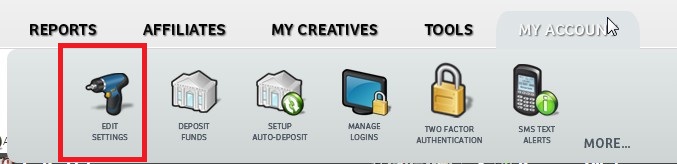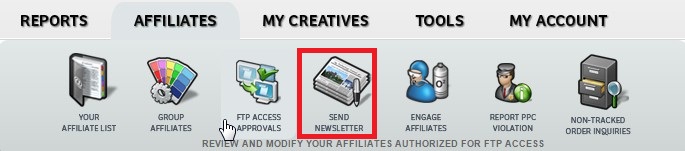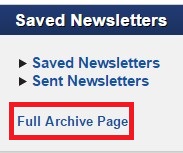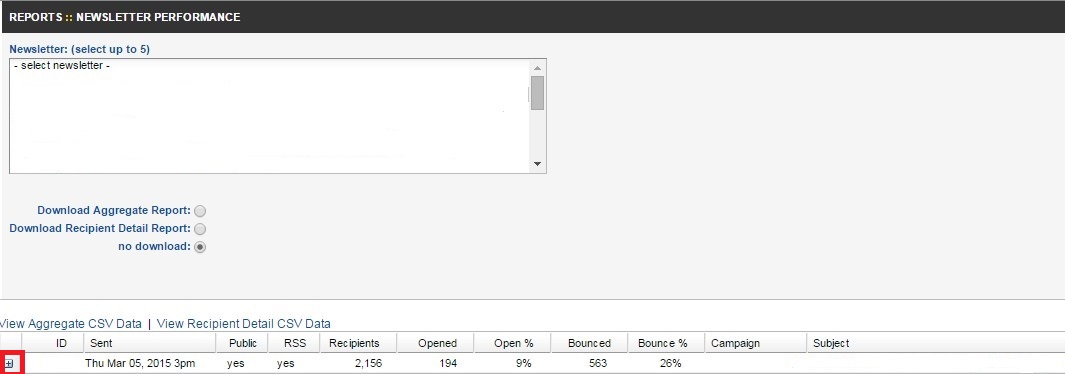Do you want your affiliate program to stand out to potential affiliates? Of course you do, so how can it be done? Some programs sell themselves either because they are a recognizable brand, their website converts well, or they offer incentives to their affiliates for hitting specific milestones. Rewarding your affiliates is a key to success, because if they are happy they will continue promoting your program and some may put more effort in. I am going to show you how to set up commission rules in ShareASale so that when affiliates hit certain milestones set up by you they will get a bonus automatically credited to their accounts. You can do this manually, but ShareASale has a great feature that automates the entire process. Here is a step-by-step guide to setting up personalized commission rules in the merchant interface of ShareASale.
Step 1 – Go to the “Edit Settings” tab under the “My Account” tab
Once you are logged in the merchant interface of ShareASale you need to navigate to the “Edit Settings” section under the “My Account” tab.
Step 2 – Click “Manage Advanced Commission Structures”
Once in the “Edit Settings” section you will need to locate the “Manage Advanced Commission Structure” link and click it. You will be taken to a new page where you will begin the setup process of your incentive campaigns.
Step 3 – Decide which incentives you will be enabling
There are a variety of incentives to offer affiliates, some of them include: a first sale bonus, double commission on sales for the first 30 days, a bonus for referring a predefined amount of sales in the first 30 days of being an affiliate, and so on. Be sure to choose ones that will encourage activity immediately upon joining and also make financial sense to you. In the affiliate programs I manage I like to offer all new affiliates a first sale bonus. It shows them that we care about their performance and that it motivates them even after the first sale. We may offer that affiliate other private incentives down the road if performance continues at a high level.
Step 4 – Setting Up the Commission Rule(s)
For the purpose of this post I will show you how to set up a first sale bonus.
You want to name the rule, so “First Sale Bonus” would be the name.
Next, you want to select the action. Click in the “Commission Action” section and you will be provided a drop-down menu and then select “Bonus a flat amount”.
You will then have to include the amount of the bonus, for this example I put $5.
Once you have the name and action complete you will need to apply conditions to the rule. If it is a first sale bonus you will want to click the “Add Condition” box and click “Performance metric reaches a specific value”, the under “Combined Stats” you will click “number of sales total less than 1 (you will add the 1 manually).
To make things even easier you should tag your affiliates so that setting up the rules become even easier. If you have a brand new program with no sales you will not need to create tags immediately, but if you have an established program generating sales you will need to create tags to make sure only new affiliates are being credited for their first sale.
Creating commission rules will help automate the bonus process. As noted earlier, there are other options in terms of bonuses, so be sure to review the ones available in ShareASale and choose the ones that will motivate your affiliates. Rewarding your affiliates should be a part of the overall program optimization process, but make financial sense to you, the merchant. Happy affiliates are the best kind and they tend to spread the good word about you to their peers.