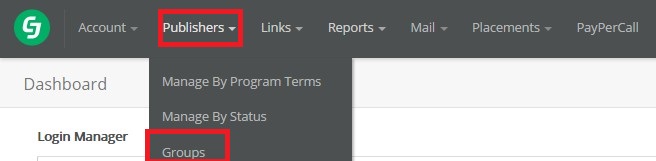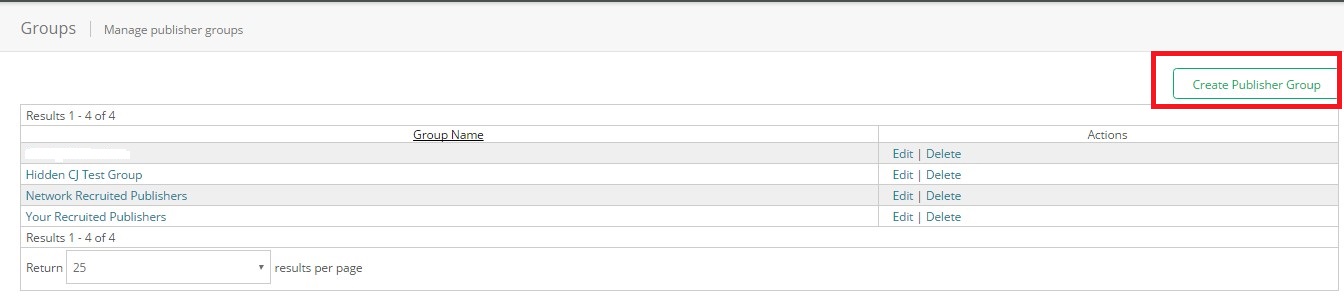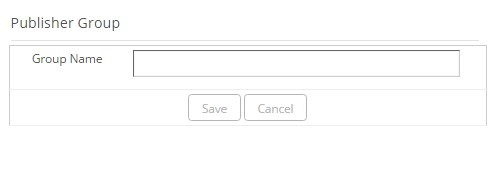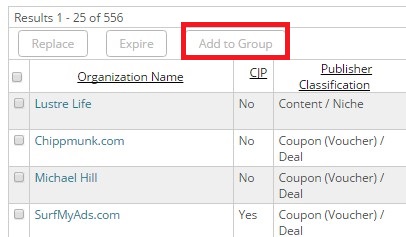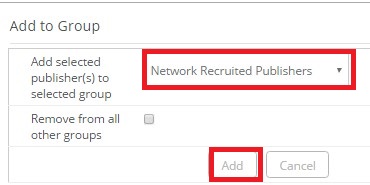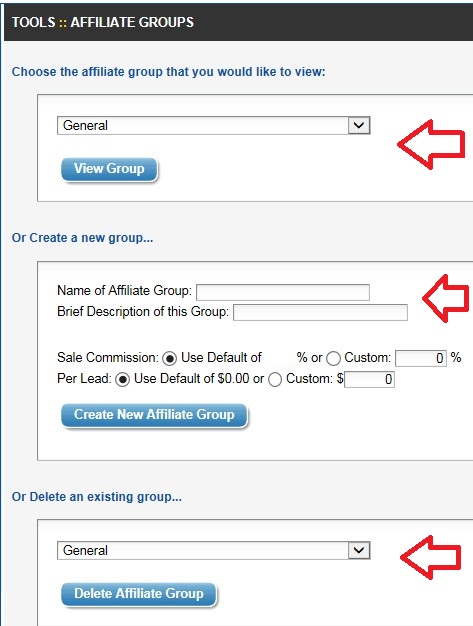Do you have trouble communicating with your affiliates? Do you have messages for different types of affiliates? Are you unsure of how to send different messages to different affiliates? If you answered yes to any of the three questions I am here to help. I have seen it numerous times when we take over management of affiliate programs for clients and their affiliate database is a complete mess, but it doesn’t have to be. If you are a merchant with your affiliate program on CJ Affiliate I am going to show you how to create groups for your affiliates and how to put them in the appropriate group(s). After you read this article you will have one of the most organized affiliate databases out there.
Step # 1 – Go to “Groups” tab
After you are logged in to your CJ Affiliate account click the “Publishers” tab and then click the “Groups” tab. This will take you to the page where you will create groups to place your affiliates in.
Step # 2 – Create Affiliate Group
There will be groups already created, but they were done so by CJ Affiliate. To create a new group click the “Create Publisher Group” button to the far right of the screen. A pop-up box will appear next.
Step # 3 – Name your new publisher group
This is where you name the group. You want to be as clear as possible so in the future you know exactly who is in the group. Once you complete inputting the name click “Save”. Your new group has been created and the next step is filling it with affiliates.
Step # 4 – Add affiliate to a group
Go to your affiliate list (through “Publishers” – Manage by Program Terms”) and check affiliates that you want to include in your newly created group and then click “Add to Group”.
After you click “Add to Group” a pop-up window will appear and you will select the group to place the affiliate in from the drop down box. After the group is selected click “Add” and then you are finished.
That is it. Instead of sending all your affiliates the same message, this functionality allows you to now segment message to specific affiliates. You may have a bonus opportunity for content affiliates, but do not want coupon/deal affiliates to see this, so having groups set up will allow you to send to the audience you want.