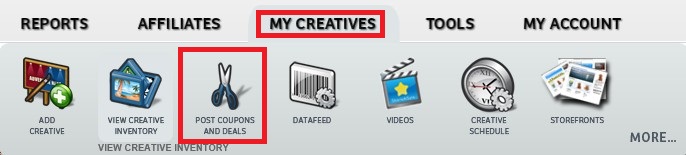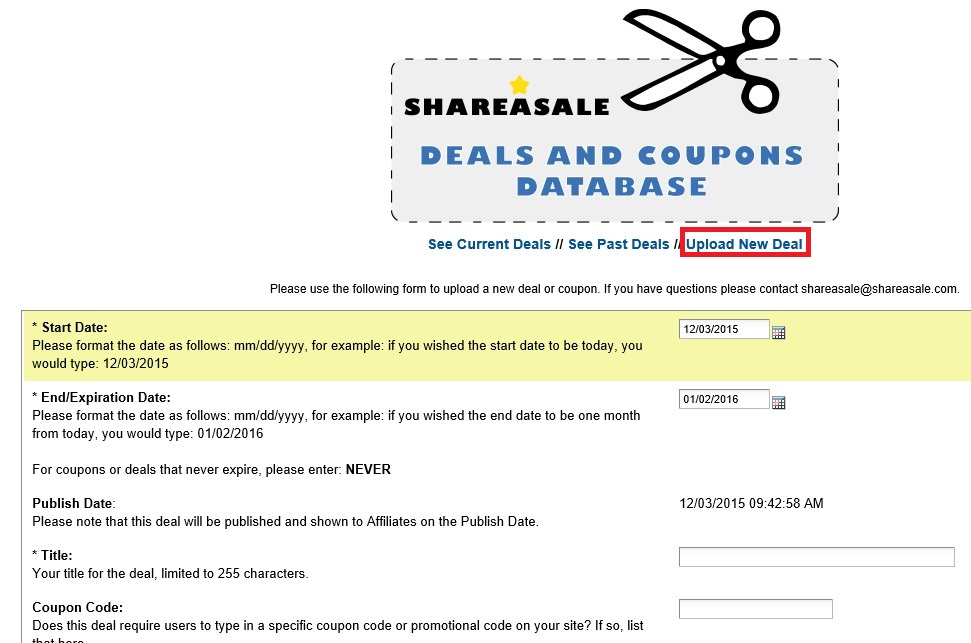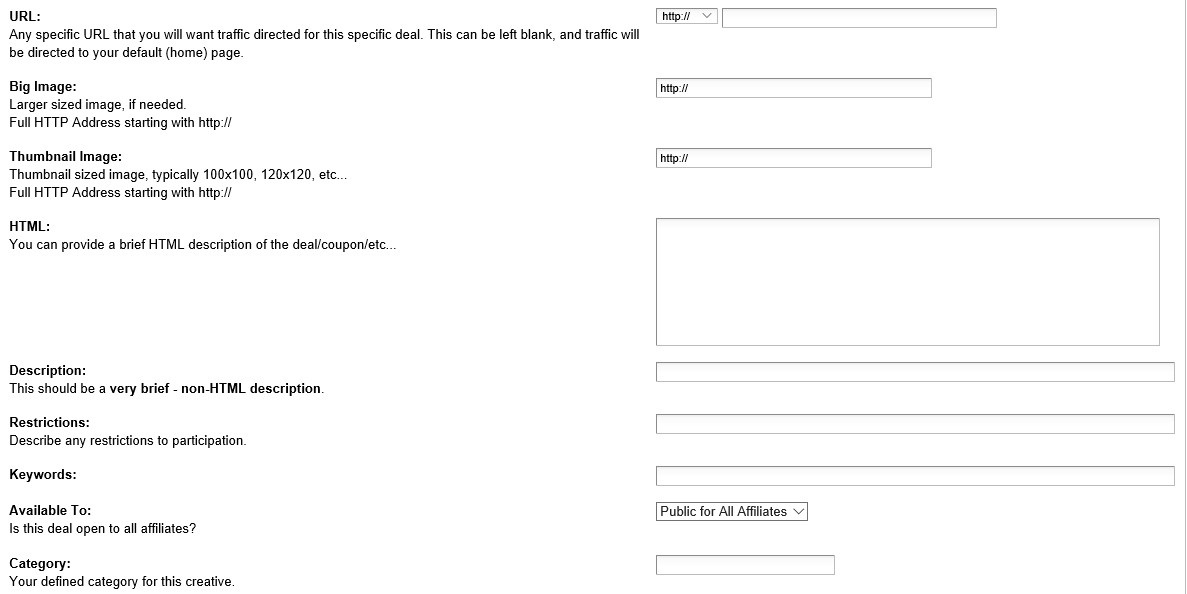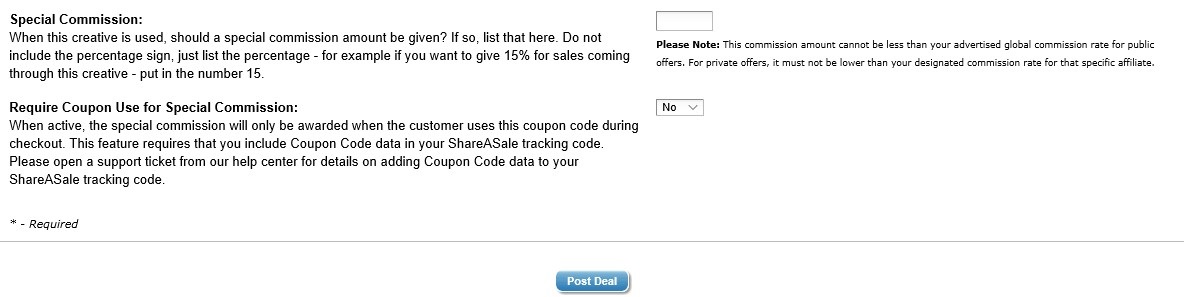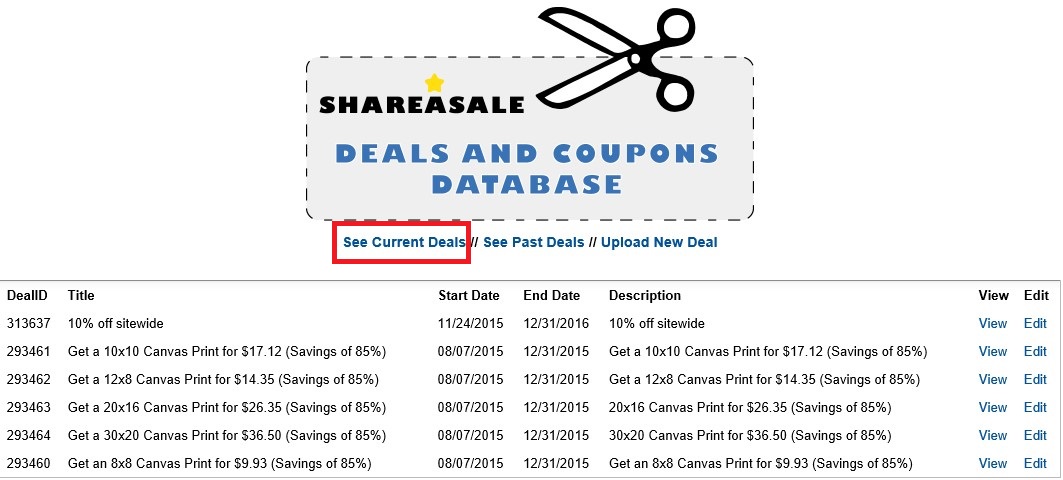Providing affiliates with plethora of creatives is essential for any affiliate program. The creatives could be banners, text links, coupons/deals, and videos; but providing as many as possible is advantageous for any affiliate program. Having a wide selection of creatives is great, but how do affiliate managers know the top converting ones and what new ones should be introduced? Affiliate networks provide merchants (and affiliate managers) access to important data regarding their creatives. This data helps determine what creatives to keep creating in the future and what ones to discontinue, but will also tell the needed statistics like clicks, revenue, etc. CJ Affiliate is one of the networks that provides in-depth data on how specific creatives are performing. The following steps will show affiliate managers how to view affiliate creative performance in CJ Affiliate.
Step 1 – Click “Performance” under the Reports Tab
Once logged in to the CJ Affiliate merchant interface, navigate to the “Reports” tab and click “Performance” from the drop-down menu.

Step 2 – Filter Performance by Link
After clicking on “Performance” in the reports tab the next screen will allow affiliate managers to sort performance by links. Under “Performance by” click the drop-down box, select “Link” and then either hit “Run Report” or add a specific “Link ID” to the box. By not adding a link ID it will generate a report with all the creatives in the inventory, but by specifying a specific link it will only show data for that one.
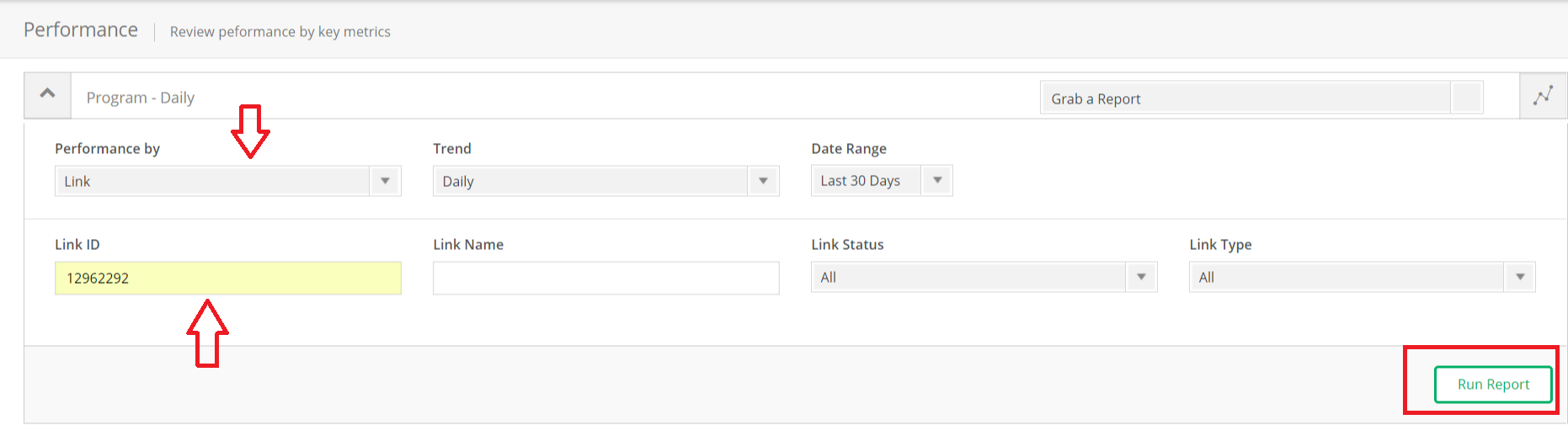
Step 3 – Review Performance of Current Creatives
Each creative (banner or link) will have the following information available to analyze: publisher commission, total commission (includes CJ Affiliate’s fees), sale amount, number of sales, leads (if applicable), items, clicks, impressions, conversion rate, click through rate, and EPC (earnings per 100 clicks).

Whether it is just checking the performance of banners and links for basic knowledge or using the data to build a top-notch creative inventory affiliates can use to grow your affiliate program and their earnings, the data is extremely helpful. Finding out the best converting links (or deals) and banners will help make the affiliate program an affiliate friendly program that will be fruitful for all parties involved.