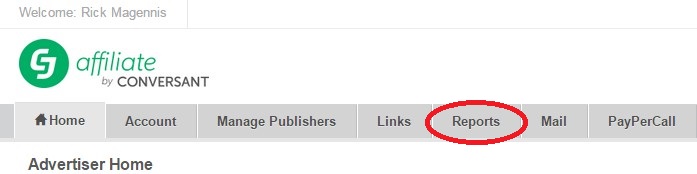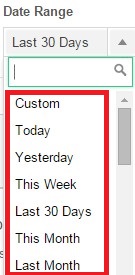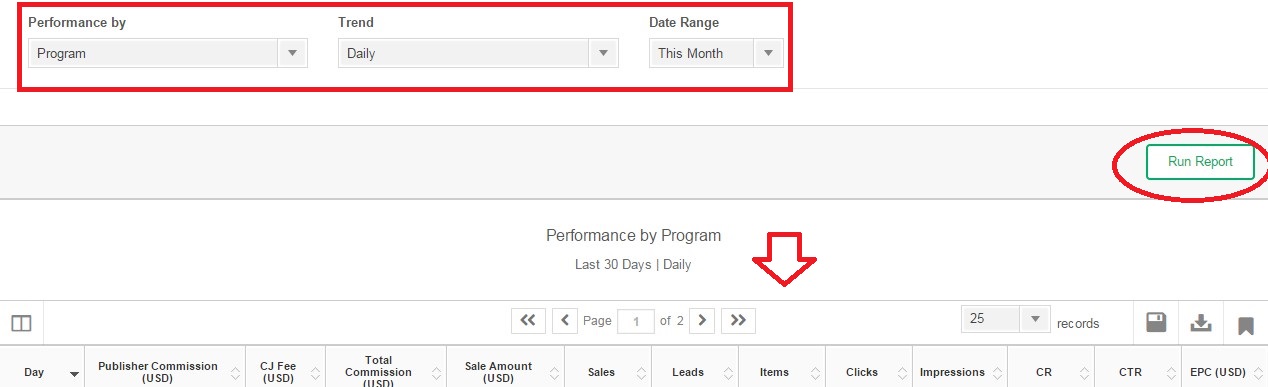Reports are an extremely essential piece to effectively managing affiliate programs, but knowing what reports to review and how to find them is equally as important. At any given time you (merchant) should know how the affiliate program is performing and what affiliates are driving results. Each affiliate network’s interface is different in how the reports are generated and accessed. I will show you a step by step guide (with images) on how to pull affiliate program and affiliate performance reports from CJ Affiliate by Conversant.
Step 1 – Click the Report Tab
Once you are logged into your CJ Affiliate merchant account, click the Report tab at the top. It is the 5th tab from the left.
Step 2 – Select the Performance Report
This is where you select the type of report to view/download. To review overall program statistics select “Program” and to review publisher (affiliate) statistics select “Publisher”.
Step 3 – Select Desired Date Range
You have a plethora of options here. There is a custom option if you want to pull data for specific dates/weeks as well as options for the current month, the last month (and up to the previous 6 months), the last 30 days, the current week, the day before, and the current day.
Step 4 – Create and Review the Chosen Reports
Once you have selected the report type (program or affiliate) and date range to analyze, click the “Run Report” button and the data you requested will populate below the fold.
Step 5 – Download Your Reports
To download your reports simply hit the “download” button and it will allow you to save it as a CSV file on your computer.
There you have it, a step-by-step guide to downloading affiliate program performance reports in CJ Affiliate. If you are a merchant, but do not have your affiliate program on CJ Affiliate don’t worry I will be doing guides for other networks in the coming weeks.