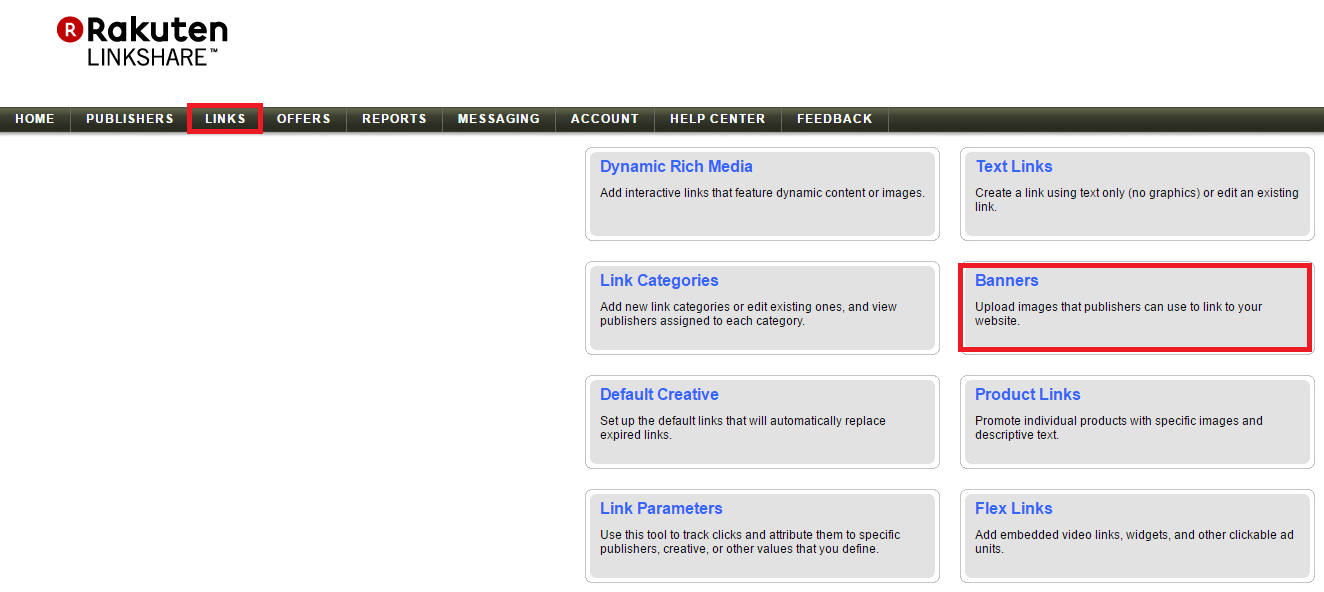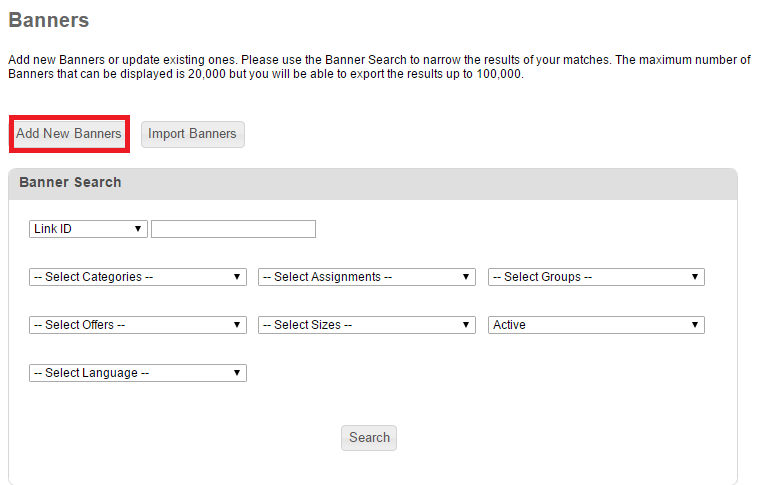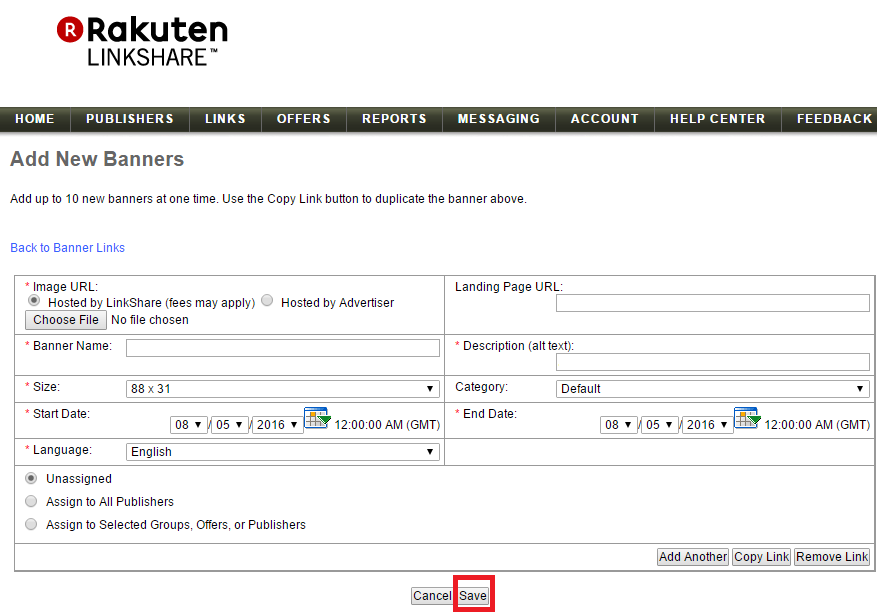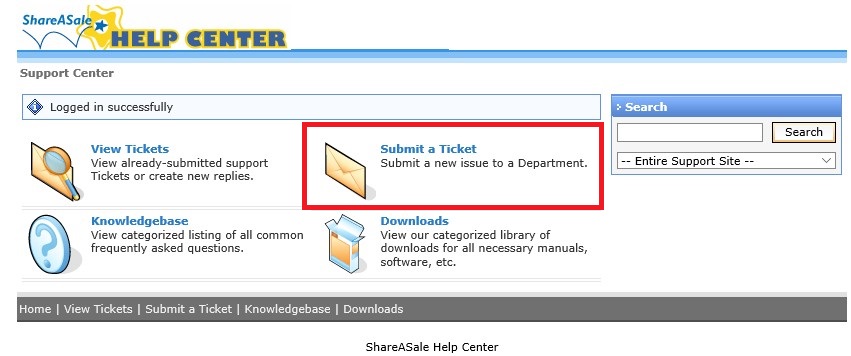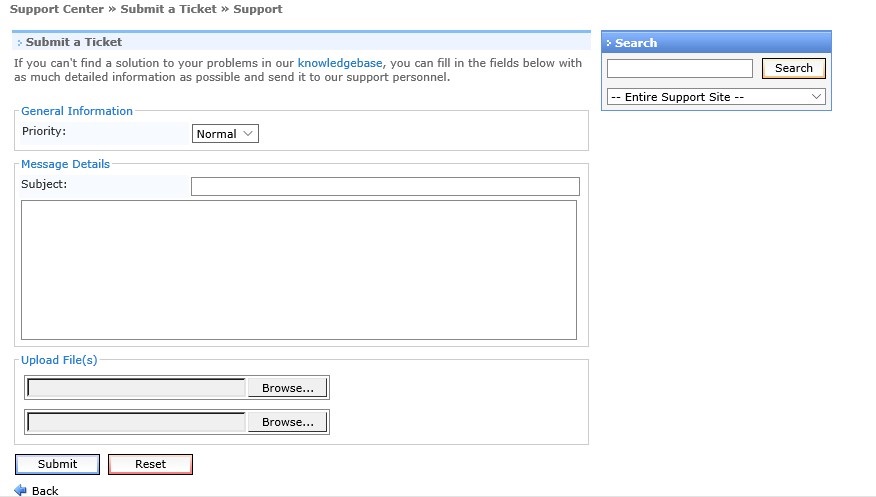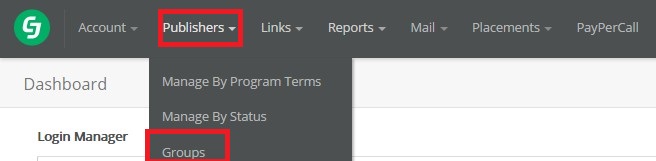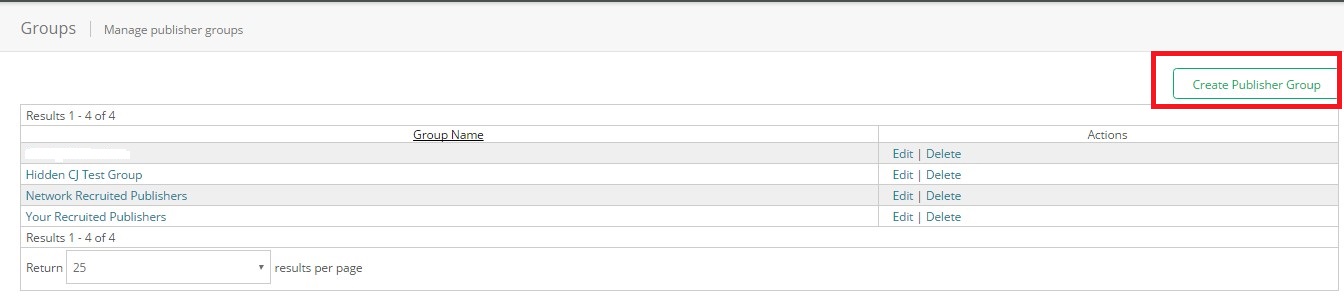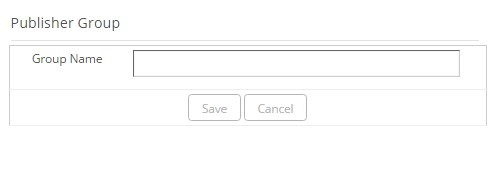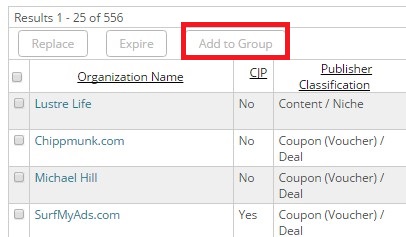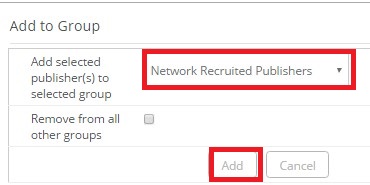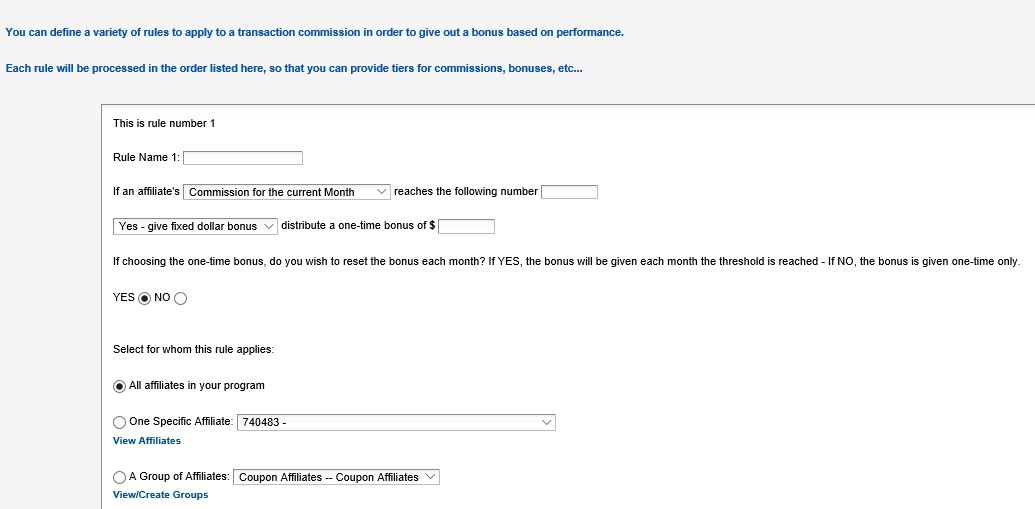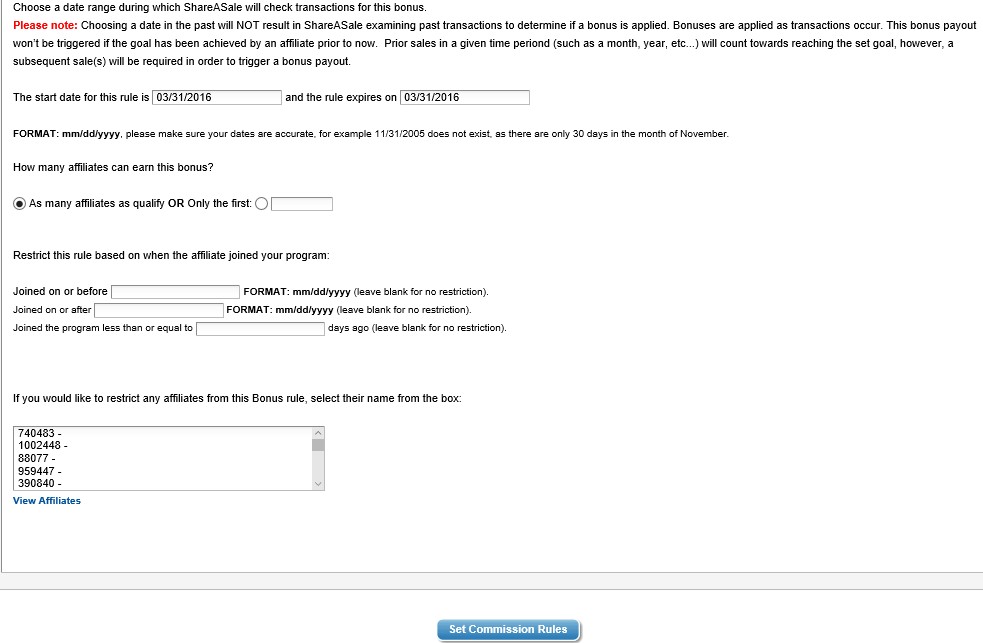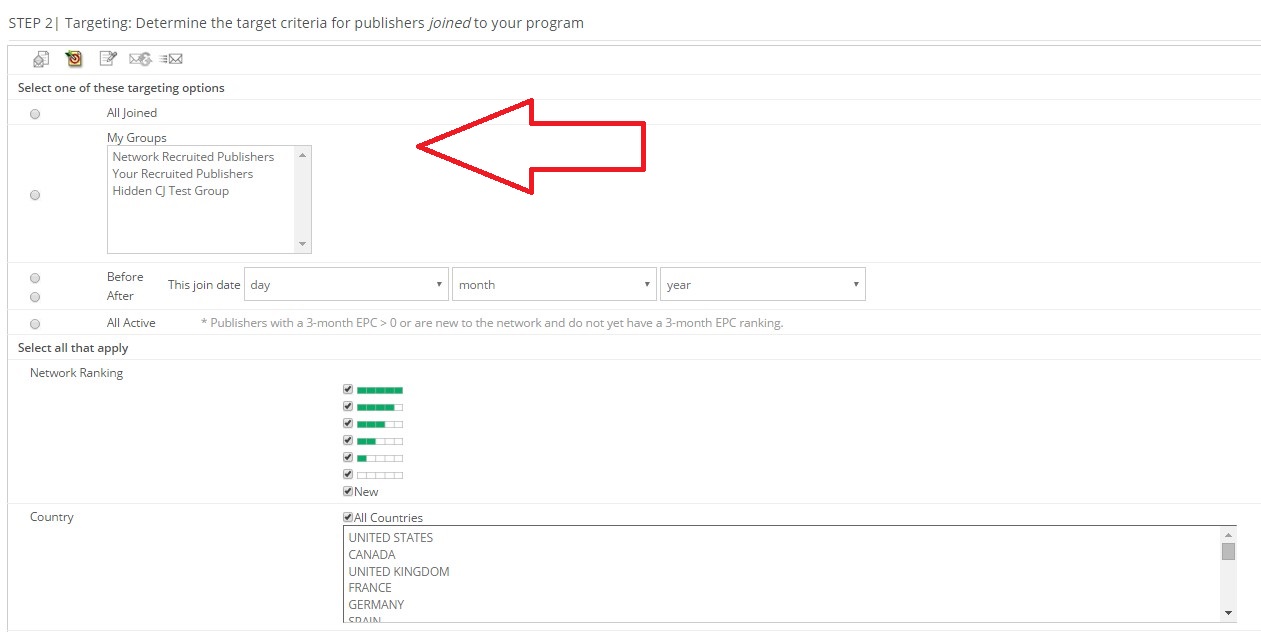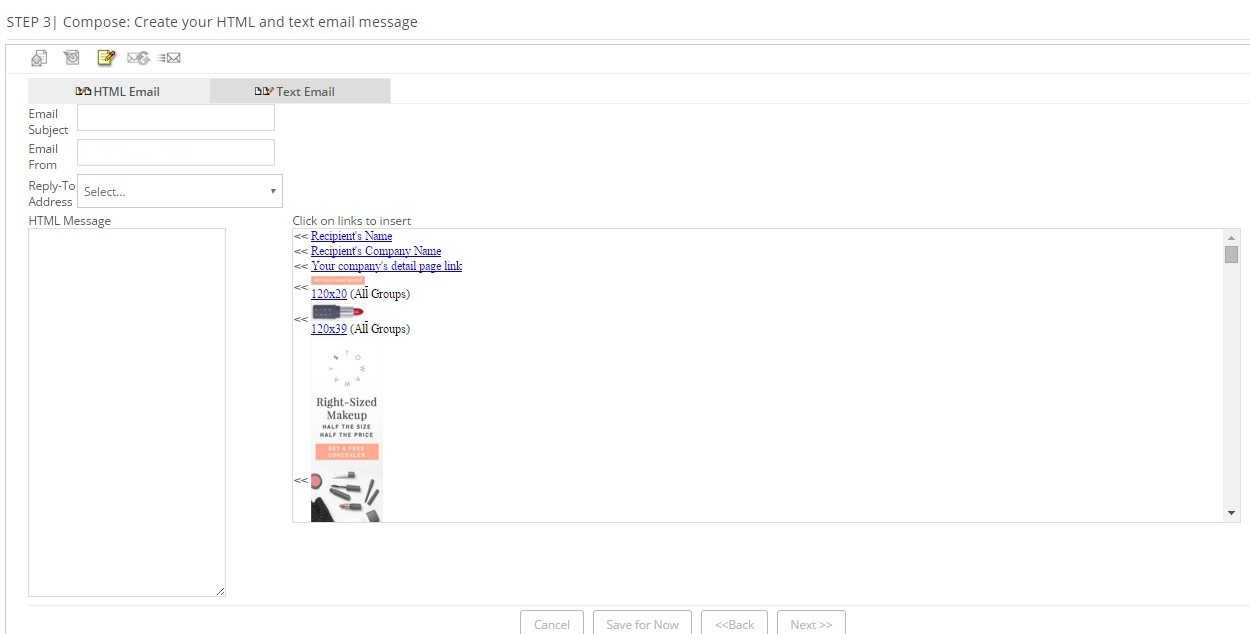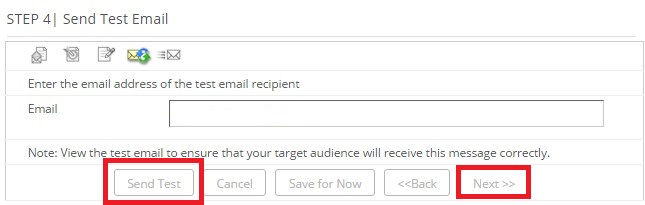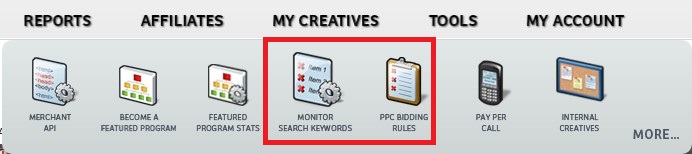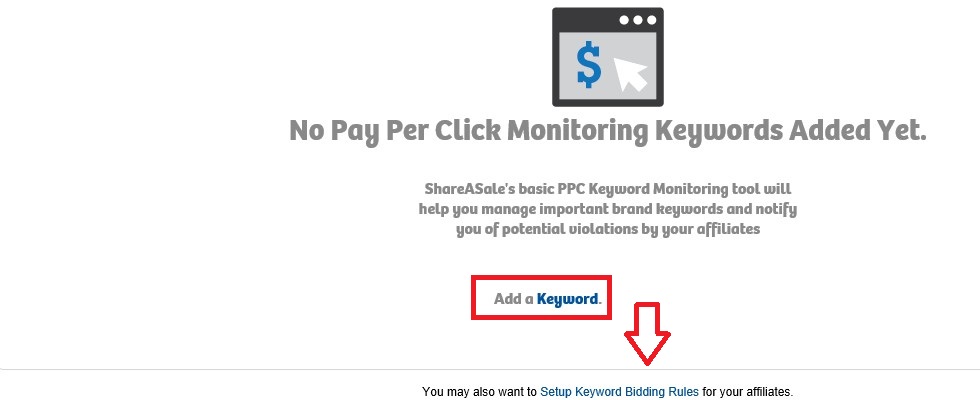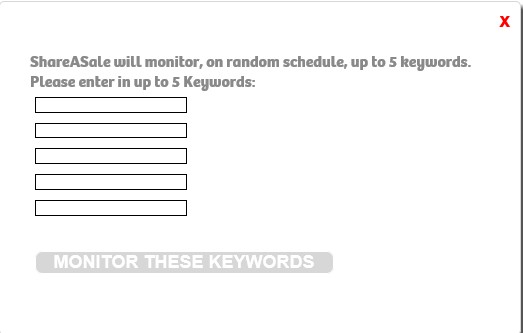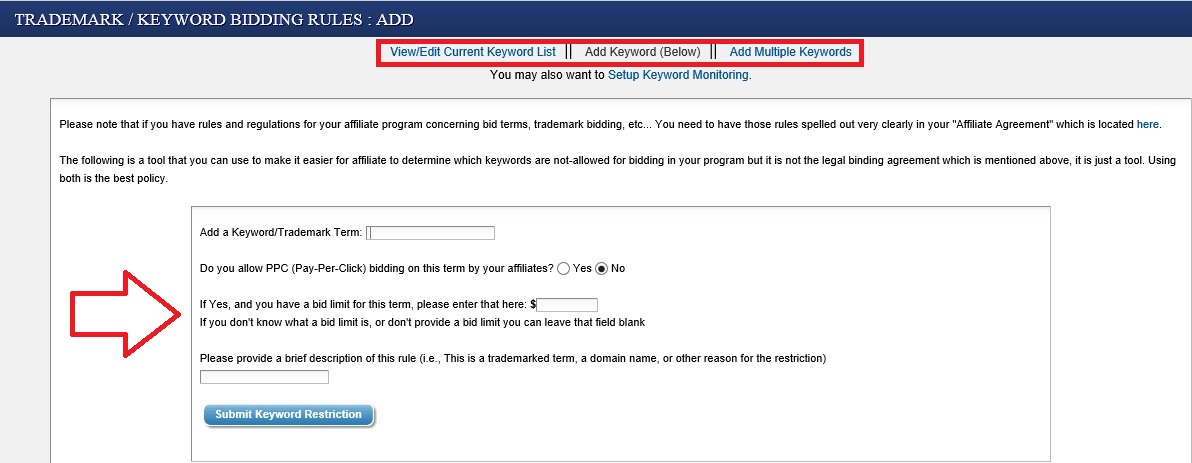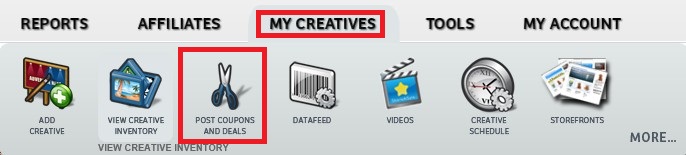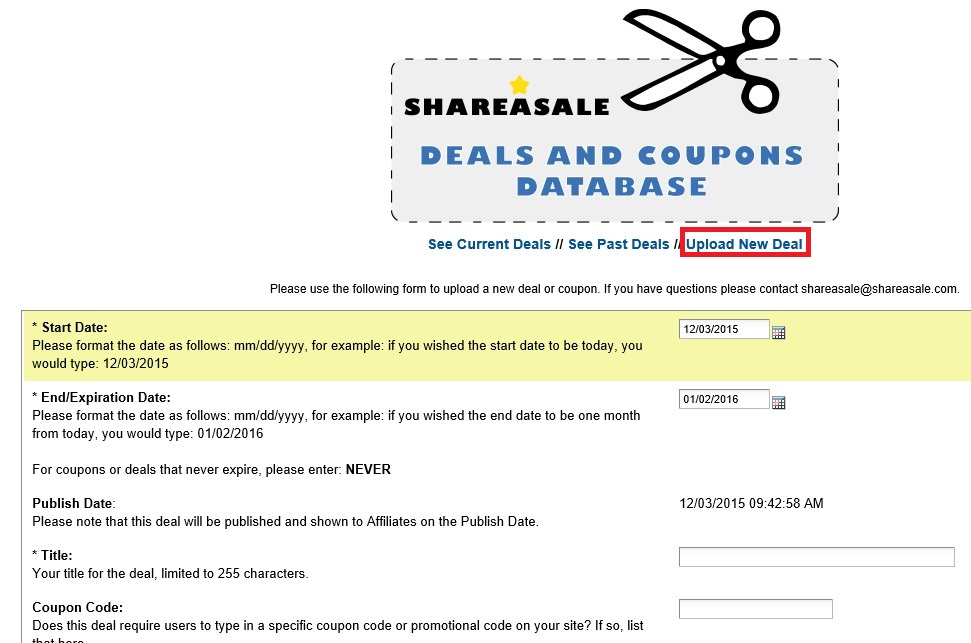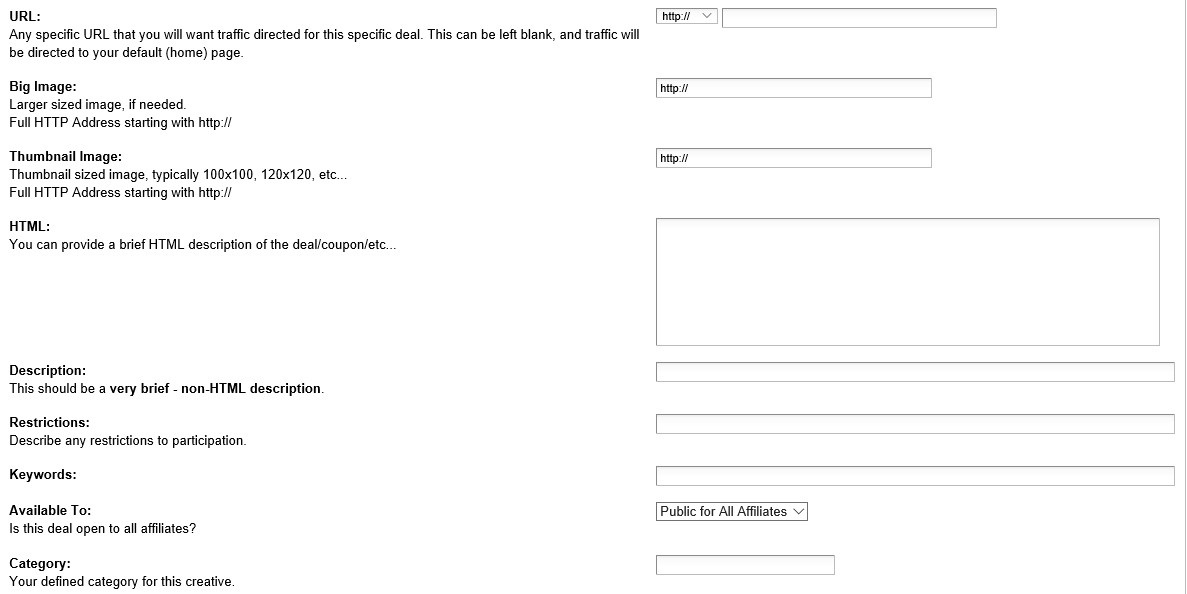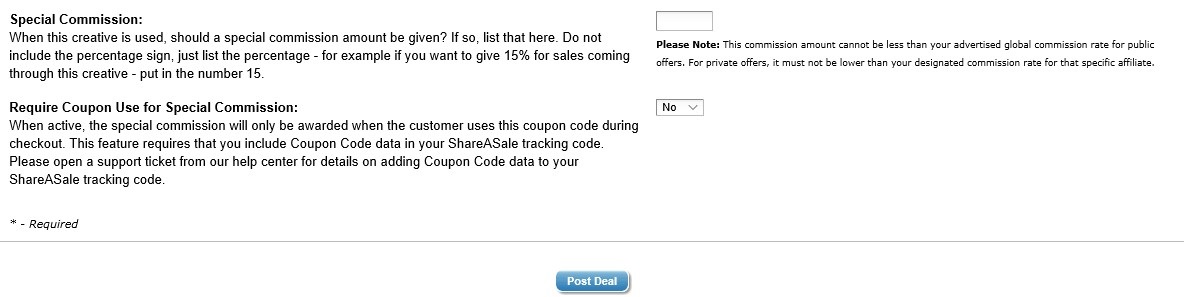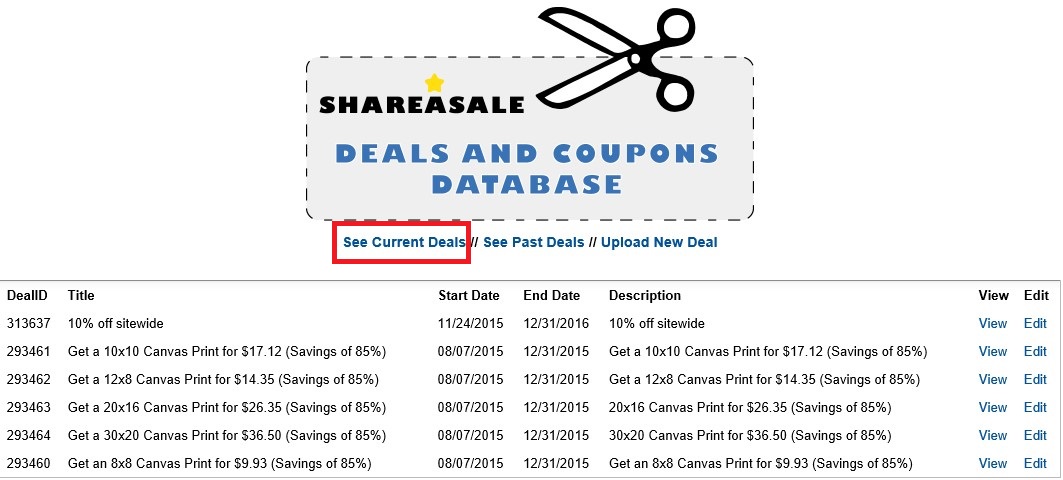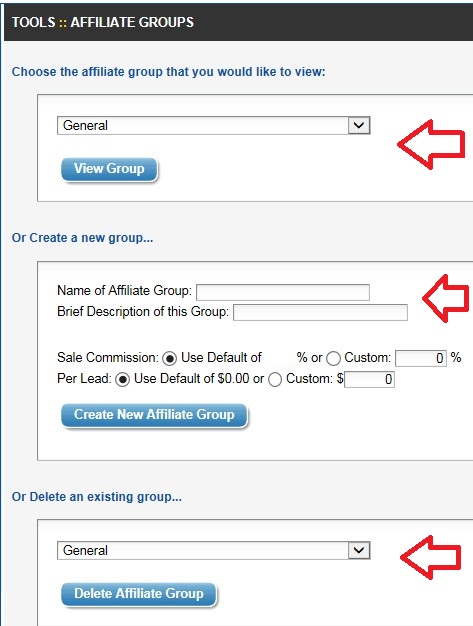When introducing an affiliate program to your marketing mix it is essential to treat it the same as your other channels (i.e. search, paid search, email, retargeting, etc.) because it is just as important, and in some cases the most important piece to a company’s marketing mix. Why do I say that? Simple, I have seen many occasions where a company will just throw an affiliate program up on a network without doing any competitive research and they hope for the best. An affiliate program can be a very profitable avenue if set up and managed correctly. Conducting a comprehensive competitive intelligence review is vital and should be done when starting (it should also be done periodically once the program is live)a new affiliate program so that you are competitive and attract the desired affiliates. There are eight (8) main components to a competitive intelligence report and they include: competitor’s name, affiliate platform, CPA, incentives, cookie life, action locking period, ranking, and EPC. I will go over each component in detail to ensure you capture all the necessary information.
#1 – Competitor’s Name
This may seem pretty obvious, but you may discover that they operate under multiple names or have multiple affiliate programs, so getting their name and the URL’s they use for any and all affiliate programs.
#2 – Affiliate Platform
Once you gather the competitors name (s) the next step is to see what platforms or affiliate networks they currently run their affiliate programs on. They may run their program on a major network (CJ Affiliate, ShareASale, Rakuten LinkShare, etc.), but they may also run it on a private software (CAKE, Post Affiliate Pro, HasOffers). A major affiliate network may not be the best place for every merchant, so finding where your competition operates helps in making a platform decision.
#3 – CPA (Cost Per Action)
This is an important component of the intelligence gathering. As a merchant you want to make sure your CPA (or Cost per Lead) is competitive with the competition because affiliates take payout into consideration when promoting merchants and if you are totally off line with the competition it is less likely you will have high quality affiliates promoting your product/service. With that being said, determining the CPA must also make sense financially, not just because the competition is doing it. Remember if you are on a major network they take a percentage of every sale too, so keep that in the back of your mind when determining payouts.
#4 – Incentives Offered
Does your competition offer incentives to affiliates? If so, take note of them and try and incorporate them into the affiliate strategy. For example, a merchant is offering a $50 first sale bonus, or a tiered commission structure (default is 10%, but based on sales it can increase to 15%). The examples mentioned will also help in determining the CPA for the program, but also helps to increase affiliate activation once approved.
#5 – Cookie Life
Affiliates like to see a longer cookie life, but in reality a majority of affiliate sales occur within the first couple days. If the competition has a 30 day cookie the best bet is to have your cookie length at least 30 days, but can be higher. For an activation tip you can offer select affiliates a cookie life increase if they perform a certain action (i.e. 2 sales in the next 7 days and their cookie will be bumped two-fold ).
#6 – Action Locking Period
This is important for the fact that product returns happen and merchants want to protect themselves from paying commissions on returned merchandise. ShareASale’ s default locking period is the 20th of the following month in which the transaction took place, where CJ Affiliate’s default is the 10th of the month. However, the locking period can be customized to a merchants return policy. If a private label platform is chosen then the merchant selects the day transactions lock and payments are made.
#7 – Program Ranking
Checking how your competition ranks on a particular networks will show you the amount of success they are having (or not) and if they have an affiliate base that will be substantial in promoting your products/services. As examples, CJ Affiliate uses a 1 – 5 bar system. 1 being the lowest and 5 being the highest, whereas ShareASale ranks their top 100 merchants.
#8 – EPC (Earnings per 100 Clicks)
This metric is important because it shows merchants if affiliates are actually making money promoting the competitors’ products/services. Merchants with a high EPC shows that affiliates are making money and its offers are effective. On the other hand, merchants with low or no EPC numbers show the offers and program are not performing well and affiliates are not making money. These numbers will help aid in the decision of what platform to choose. One network may have high EPC numbers, and the other may have lower numbers, which means the network with the high numbers has affiliates that cater to that specific market and should be considered.
Creating and managing an affiliate program takes deep competitive intelligence in order to be successful. The eight components of a competitive intelligence report should be compiled and reviewed intensively and then based on the data create an attractive, yet competitive affiliate program that has the chance to be successful for years to come.