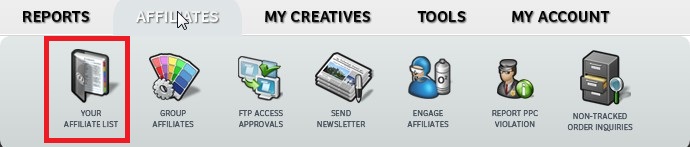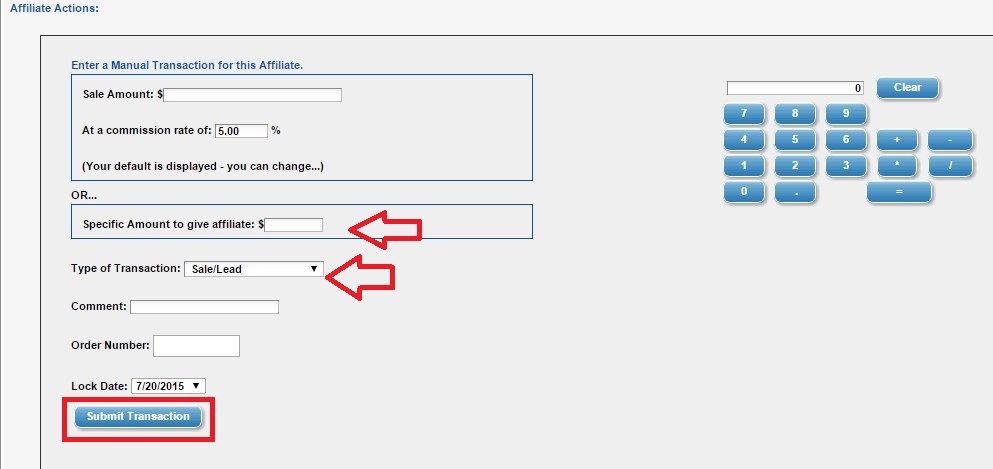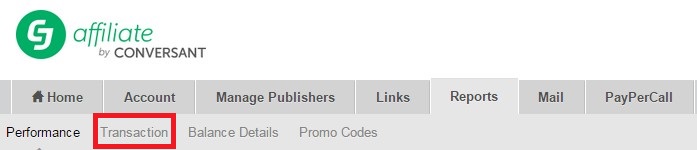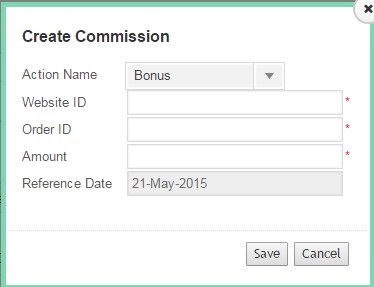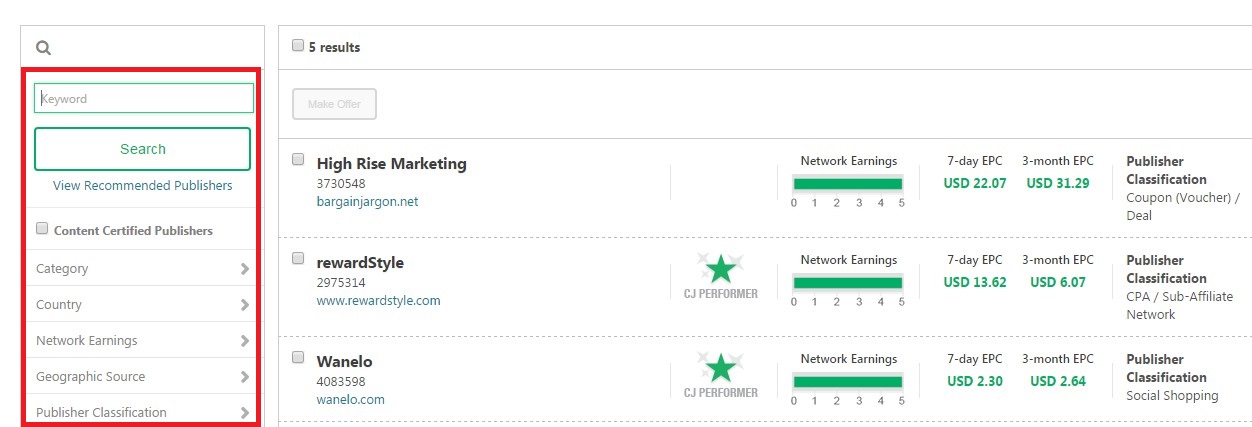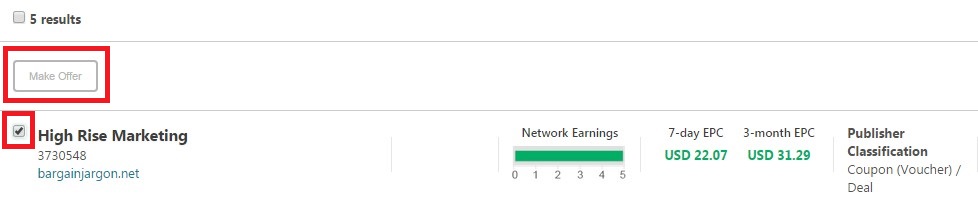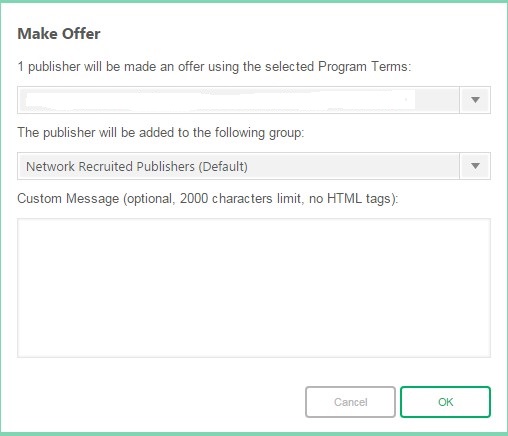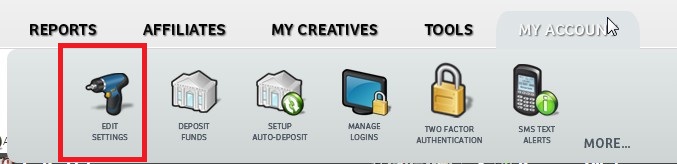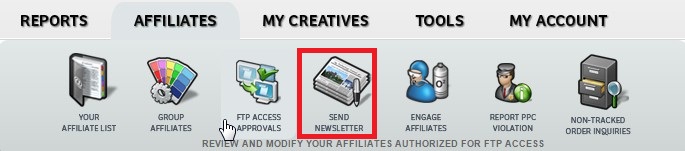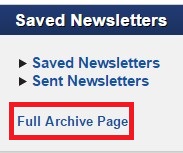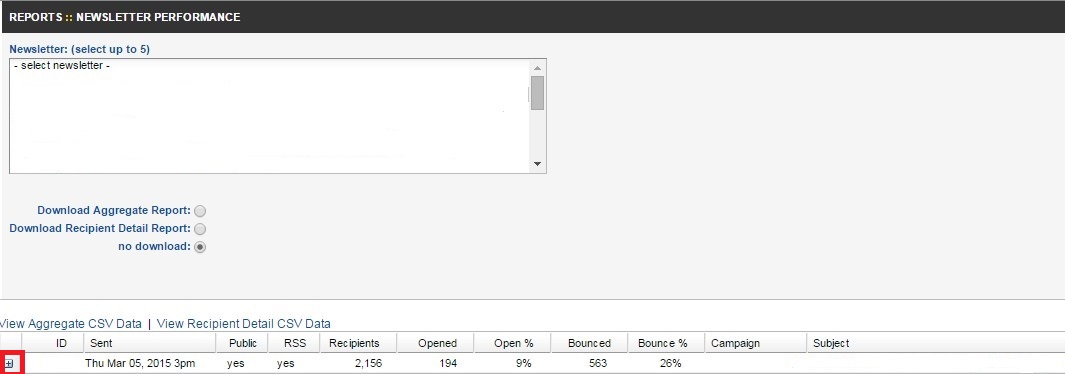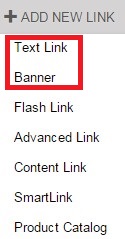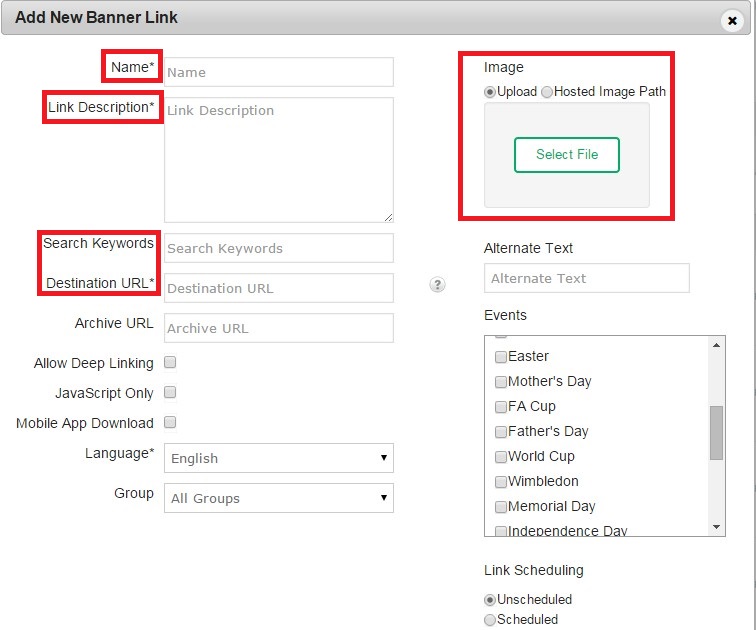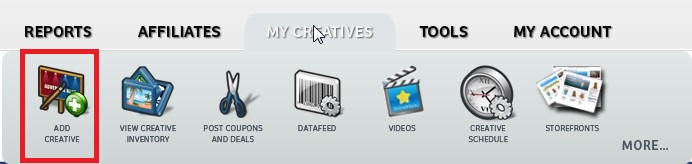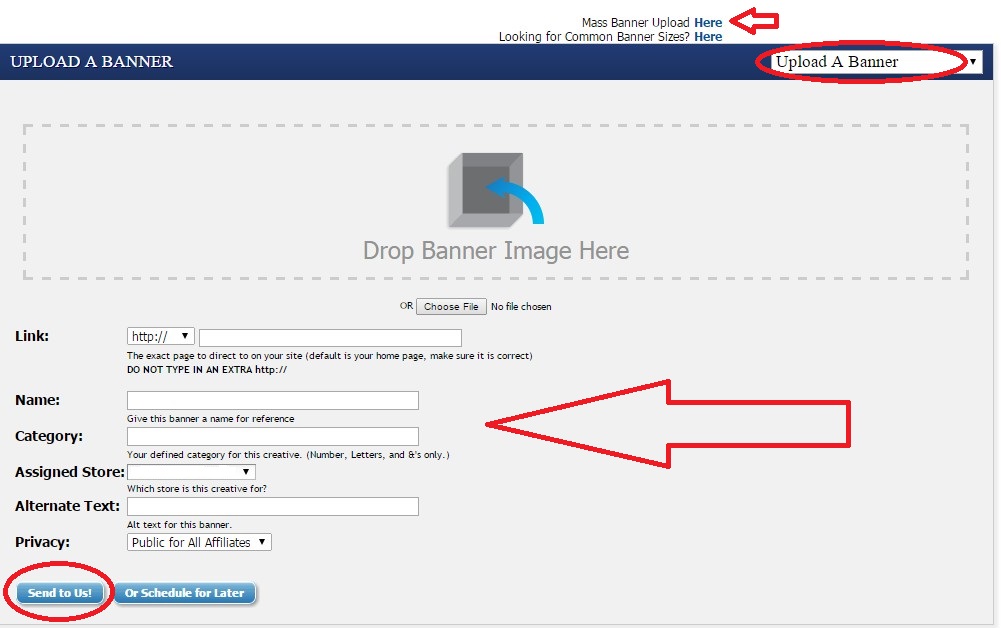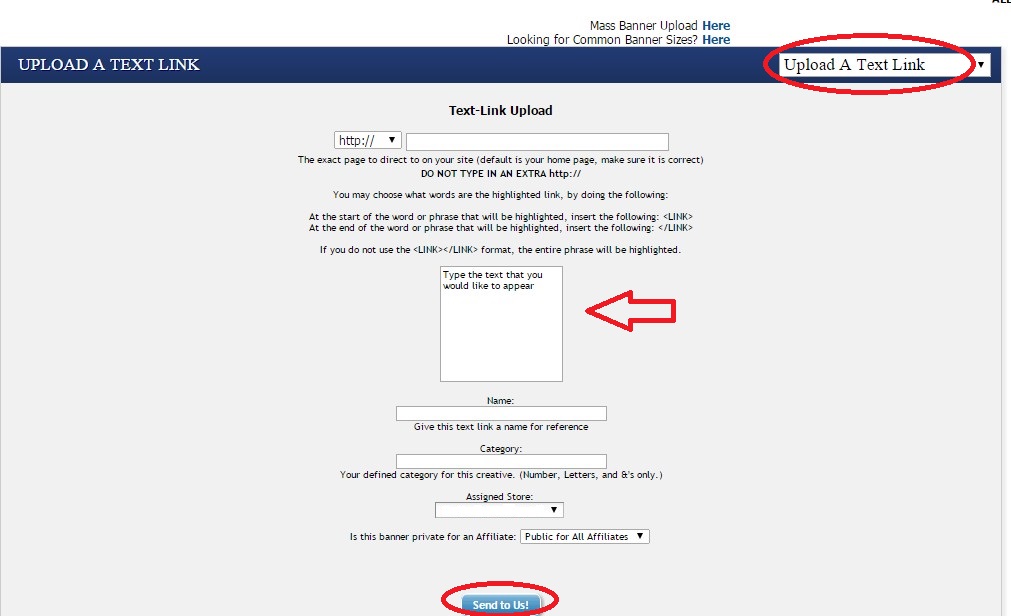OPM — Outsourced Program Manager — a person or company responsible for the management of an affiliate program and performing the management (of the program) on an outsourced basis.
I know, I am biased as I run an OPM agency myself. But even if you take this factor into consideration, nothing can justify why, month after month, rankings of affiliate marketing companies mysteriously consistently omit some of the world’s top-notch OPM companies. Or most of them, to be frank.
If you are looking for an outsourced affiliate management agency, you must consider all the quality options available out there.
Here are the ones that somehow almost never “rank” but are, in fact, recognized by the affiliate marketing industry as some of the best in class. Many of them have been managing affiliate programs for more than twenty years. Note that the list is not meant to be a ranking of any sort, but represents an “alphabetical” list of affiliate management agences. We’ve also included highlights on each agency, as presented by them on the agencies’ own websites.
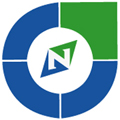 This Boston-based award-winning agency is laser-focused on leveraging affiliate marketing to drive sales to the businesses that they work with. Their core service is (i) full affiliate program management, but they also do (ii) affiliate program audits, (iii) affiliate program launches (and re-launches), as well as (iv) affiliate marketing consulting, and (v) training.
This Boston-based award-winning agency is laser-focused on leveraging affiliate marketing to drive sales to the businesses that they work with. Their core service is (i) full affiliate program management, but they also do (ii) affiliate program audits, (iii) affiliate program launches (and re-launches), as well as (iv) affiliate marketing consulting, and (v) training.
2. Acceleration Partners
 With offices globally, this large agency provides services in (i) affiliate program management, (ii) publisher development, and (iii) partner marketing program management.
With offices globally, this large agency provides services in (i) affiliate program management, (ii) publisher development, and (iii) partner marketing program management.
3. Adam Riemer Marketing
 This Washington DC-based one-man agency provides services in (i) affiliate management, (ii) search engine optimization, and (iii) digital marketing and strategy.
This Washington DC-based one-man agency provides services in (i) affiliate management, (ii) search engine optimization, and (iii) digital marketing and strategy.
4. All-Inclusive Marketing
 Headquartered in British Columbia, this agency isn’t only focused on Canada but works in the United States and beyond. They can help with (i) affiliate marketing, (ii) influencer integration, (iii) SEO, (iv) analytics and attribution.
Headquartered in British Columbia, this agency isn’t only focused on Canada but works in the United States and beyond. They can help with (i) affiliate marketing, (ii) influencer integration, (iii) SEO, (iv) analytics and attribution.
5. Apogee
 Formerly known as Greg Hoffman Consulting, rebranded in 2016, this boutique agency offers support with (i) affiliate program management, (ii) public relations, (iii) influencer management, (iv) social media management, and (v) paid digital advertising.
Formerly known as Greg Hoffman Consulting, rebranded in 2016, this boutique agency offers support with (i) affiliate program management, (ii) public relations, (iii) influencer management, (iv) social media management, and (v) paid digital advertising.
6. Clique Affiliate Marketing
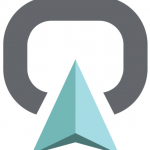 This one is also what we would call a boutique agency. They work in areas of (i) affiliate marketing program management, (ii) attribution modeling, (iii) influencer program setup and management, and (iv) also provide consulting services in all of the above areas.
This one is also what we would call a boutique agency. They work in areas of (i) affiliate marketing program management, (ii) attribution modeling, (iii) influencer program setup and management, and (iv) also provide consulting services in all of the above areas.
7. eAccountable
 This award-winning Denver-based firm has grown far beyond pure affiliate-related services. As of the time of this post, they support merchant promotion through (i) affiliate marketing, (ii) Amazon’s and other marketplaces, (iii) search engine marketing, (iv) digital consulting, (v) email marketing, (vi) organic search, and (vii) social media.
This award-winning Denver-based firm has grown far beyond pure affiliate-related services. As of the time of this post, they support merchant promotion through (i) affiliate marketing, (ii) Amazon’s and other marketplaces, (iii) search engine marketing, (iv) digital consulting, (v) email marketing, (vi) organic search, and (vii) social media.
8. ebove & beyond
 This Florida-based agency believes that “any online business is supported by 3 key strategies: customer acquisition, customer retention, and customer experience.” To aid in the achievement of these three, they support (i) affiliate marketing programs, (ii) email marketing initiatives, and (iii) website optimization efforts.
This Florida-based agency believes that “any online business is supported by 3 key strategies: customer acquisition, customer retention, and customer experience.” To aid in the achievement of these three, they support (i) affiliate marketing programs, (ii) email marketing initiatives, and (iii) website optimization efforts.
9. Goodsell Marketing
 Hopping to the other coast of the United States, in San Diego we’d find Goodsell — an “affiliate and influencer marketing agency” that can help you launch an affiliate program, managing “the cost to your budget” and monitoring “all affiliate activity.”
Hopping to the other coast of the United States, in San Diego we’d find Goodsell — an “affiliate and influencer marketing agency” that can help you launch an affiliate program, managing “the cost to your budget” and monitoring “all affiliate activity.”
10. Hamrick.biz
Chuck Hamrick is what we’d call an “affiliate marketing veteran.” Having been in this business for decades, he is also one of the original OPMs (or outsourced program managers) who you definitely want to consider.
11. iAffiliateManagement
 Minneapolis-based and almost entirely focused on affiliate marketing, this OPM agency offers (i) affiliate marketing management, (ii) affiliate program audits, and (iii) help with digital strategy and planning.
Minneapolis-based and almost entirely focused on affiliate marketing, this OPM agency offers (i) affiliate marketing management, (ii) affiliate program audits, and (iii) help with digital strategy and planning.
12. JackMarketing
This OPM is one of the earliest players in the industry. Jack Kotowski operates out of Santa Barbara and helps “create, build, fix, re-launch, and manage affiliate programs”. He was the one who got Zappos affiliate program to #1.
13. JEBCommerce
 Founded by an industry veteran Jamie Birch, and his wife Sarah, this Idaho-based OPM agency positions itself as one helping clients “acquire customers, analyze customer behavior, and optimize their online presence to achieve the best possible results.” They do this through (i) affiliate program management and (ii) conversion rate audits and recommendations.
Founded by an industry veteran Jamie Birch, and his wife Sarah, this Idaho-based OPM agency positions itself as one helping clients “acquire customers, analyze customer behavior, and optimize their online presence to achieve the best possible results.” They do this through (i) affiliate program management and (ii) conversion rate audits and recommendations.
14. Lab6Media
 While you may not see them on “rankings”, this agency has an absolutely stellar team, including such affiliate marketing legends as Karen and Joel Garcia, Angel Djambazov, and Scott Jangro. Their services include management of (i) affiliate programs (ii) influencer campaigns, (iii) paid search marketing, and (iv) mobile app campaigns.
While you may not see them on “rankings”, this agency has an absolutely stellar team, including such affiliate marketing legends as Karen and Joel Garcia, Angel Djambazov, and Scott Jangro. Their services include management of (i) affiliate programs (ii) influencer campaigns, (iii) paid search marketing, and (iv) mobile app campaigns.
15. Robbins Interactive
 Stephanie Robbins started her agency more than a decade ago and has been growing it since then. Her agency’s areas of expertise are (i) micro-influencer activation and, of course, (ii) affiliate management.
Stephanie Robbins started her agency more than a decade ago and has been growing it since then. Her agency’s areas of expertise are (i) micro-influencer activation and, of course, (ii) affiliate management.
16. PartnerCentric
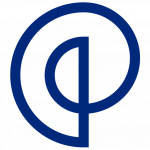 This Austin-based affiliate marketing agency has been around the block a few times. They offer several levels of affiliate program management service: (i) Enterprise for larger corporations, (ii) Prime Sector for fast-growing businesses, (iii) Emerging for startups.
This Austin-based affiliate marketing agency has been around the block a few times. They offer several levels of affiliate program management service: (i) Enterprise for larger corporations, (ii) Prime Sector for fast-growing businesses, (iii) Emerging for startups.
17. Silverbean
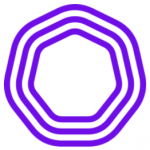 Headquartered in Newcastle upon Tyne (UK) and with offices in Sydney, Amsterdam, and Chicago, this agency focuses solely on affiliate and partnership marketing, embracing partnerships with content publishers and influencers, search marketers, app developers, and more.
Headquartered in Newcastle upon Tyne (UK) and with offices in Sydney, Amsterdam, and Chicago, this agency focuses solely on affiliate and partnership marketing, embracing partnerships with content publishers and influencers, search marketers, app developers, and more.
18. SmarterChaos
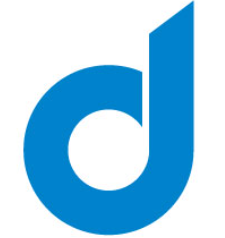 Acquired by Digital Media Solutions in 2020, SmarterChaos is an online performance management agency positioning itself as “an outsourced agent for large branded advertisers, helping to build strong affiliate sales and Cost per Action (CPA) channels”
Acquired by Digital Media Solutions in 2020, SmarterChaos is an online performance management agency positioning itself as “an outsourced agent for large branded advertisers, helping to build strong affiliate sales and Cost per Action (CPA) channels”
19. Snow Consulting
 Founded by Roger Snow, an affiliate marketing old-timer, this is a classic OPM agency that focuses on all things affiliate program management. Whether you have a brand-new affiliate program or a stale one, give them a call.
Founded by Roger Snow, an affiliate marketing old-timer, this is a classic OPM agency that focuses on all things affiliate program management. Whether you have a brand-new affiliate program or a stale one, give them a call.
20. Team Loxly
This smaller company is run by two big industry veterans: Deborah Carney and Vinny O’Hare. They focus on Internet and affiliate management consulting and are certainly worth calling as well.
While many of the above-listed OPM agencies aren’t frequently included on the lists of “best affiliate management agencies”, next time you look at a ranking (of “top affiliate marketing companies”), do look through a couple more lists before concluding that your picture is truly complete. After all, you’re about to entrust your brand’s marketing to them; and in this situation, as Harry Davis would put it, “It’s all about due diligence, due diligence, due diligence.”
[Last Updated: 02/11/2022]
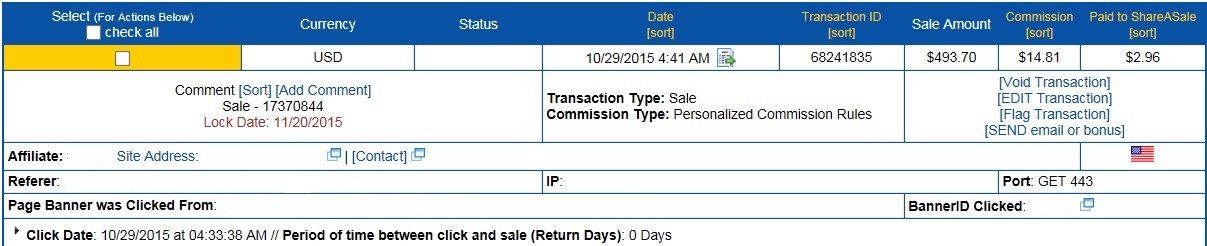
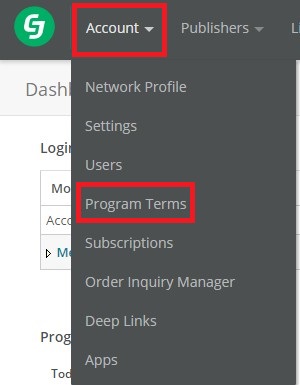


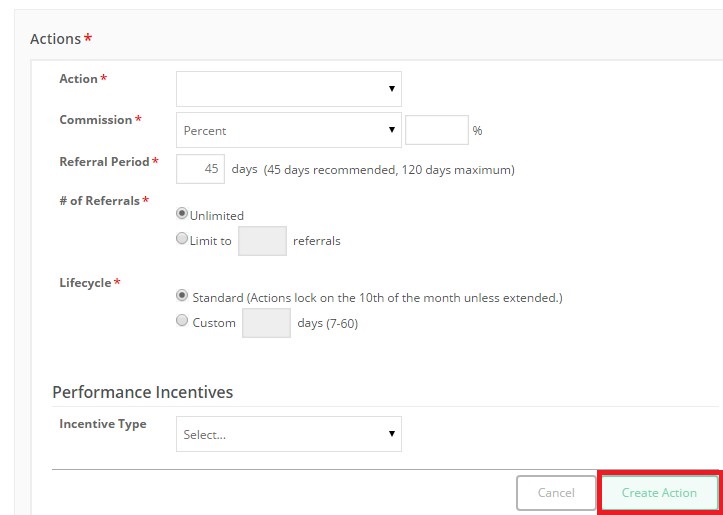

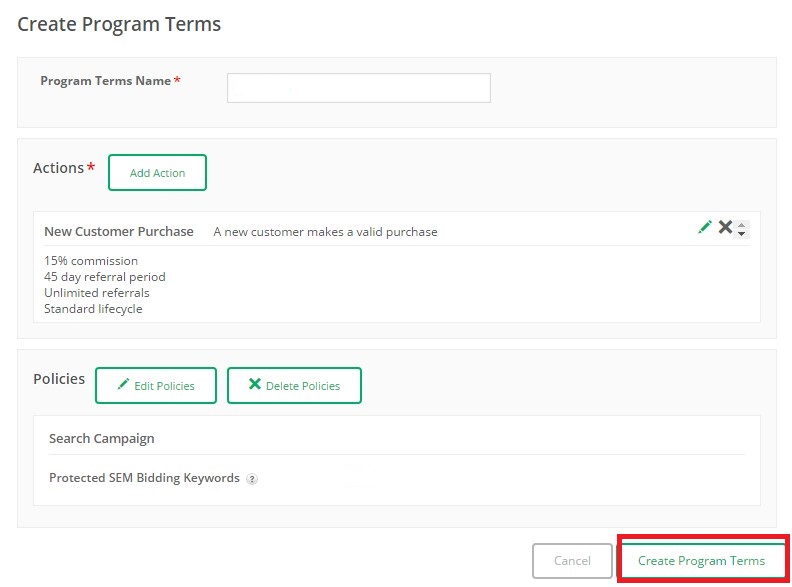
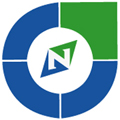 This Boston-based award-winning agency is laser-focused on leveraging affiliate marketing to drive sales to the businesses that they work with. Their core service is (i) full affiliate program management, but they also do (ii) affiliate program audits, (iii) affiliate program launches (and re-launches), as well as (iv) affiliate marketing consulting, and (v) training.
This Boston-based award-winning agency is laser-focused on leveraging affiliate marketing to drive sales to the businesses that they work with. Their core service is (i) full affiliate program management, but they also do (ii) affiliate program audits, (iii) affiliate program launches (and re-launches), as well as (iv) affiliate marketing consulting, and (v) training. With offices globally, this large agency provides services in (i) affiliate program management, (ii) publisher development, and (iii) partner marketing program management.
With offices globally, this large agency provides services in (i) affiliate program management, (ii) publisher development, and (iii) partner marketing program management. This Washington DC-based one-man agency provides services in (i) affiliate management, (ii) search engine optimization, and (iii) digital marketing and strategy.
This Washington DC-based one-man agency provides services in (i) affiliate management, (ii) search engine optimization, and (iii) digital marketing and strategy. Headquartered in British Columbia, this agency isn’t only focused on Canada but works in the United States and beyond. They can help with (i) affiliate marketing, (ii) influencer integration, (iii) SEO, (iv) analytics and attribution.
Headquartered in British Columbia, this agency isn’t only focused on Canada but works in the United States and beyond. They can help with (i) affiliate marketing, (ii) influencer integration, (iii) SEO, (iv) analytics and attribution. Formerly known as Greg Hoffman Consulting, rebranded in 2016, this boutique agency offers support with (i) affiliate program management, (ii) public relations, (iii) influencer management, (iv) social media management, and (v) paid digital advertising.
Formerly known as Greg Hoffman Consulting, rebranded in 2016, this boutique agency offers support with (i) affiliate program management, (ii) public relations, (iii) influencer management, (iv) social media management, and (v) paid digital advertising.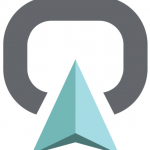 This one is also what we would call a boutique agency. They work in areas of (i) affiliate marketing program management, (ii) attribution modeling, (iii) influencer program setup and management, and (iv) also provide consulting services in all of the above areas.
This one is also what we would call a boutique agency. They work in areas of (i) affiliate marketing program management, (ii) attribution modeling, (iii) influencer program setup and management, and (iv) also provide consulting services in all of the above areas. This award-winning Denver-based firm has grown far beyond pure affiliate-related services. As of the time of this post, they support merchant promotion through (i) affiliate marketing, (ii) Amazon’s and other marketplaces, (iii) search engine marketing, (iv) digital consulting, (v) email marketing, (vi) organic search, and (vii) social media.
This award-winning Denver-based firm has grown far beyond pure affiliate-related services. As of the time of this post, they support merchant promotion through (i) affiliate marketing, (ii) Amazon’s and other marketplaces, (iii) search engine marketing, (iv) digital consulting, (v) email marketing, (vi) organic search, and (vii) social media. This Florida-based agency believes that “any online business is supported by 3 key strategies: customer acquisition, customer retention, and customer experience.” To aid in the achievement of these three, they support (i) affiliate marketing programs, (ii) email marketing initiatives, and (iii) website optimization efforts.
This Florida-based agency believes that “any online business is supported by 3 key strategies: customer acquisition, customer retention, and customer experience.” To aid in the achievement of these three, they support (i) affiliate marketing programs, (ii) email marketing initiatives, and (iii) website optimization efforts. Hopping to the other coast of the United States, in San Diego we’d find Goodsell — an “affiliate and influencer marketing agency” that can help you launch an affiliate program, managing “the cost to your budget” and monitoring “all affiliate activity.”
Hopping to the other coast of the United States, in San Diego we’d find Goodsell — an “affiliate and influencer marketing agency” that can help you launch an affiliate program, managing “the cost to your budget” and monitoring “all affiliate activity.” Minneapolis-based and almost entirely focused on affiliate marketing, this OPM agency offers (i) affiliate marketing management, (ii) affiliate program audits, and (iii) help with digital strategy and planning.
Minneapolis-based and almost entirely focused on affiliate marketing, this OPM agency offers (i) affiliate marketing management, (ii) affiliate program audits, and (iii) help with digital strategy and planning. Founded by an industry veteran Jamie Birch, and his wife Sarah, this Idaho-based OPM agency positions itself as one helping clients “acquire customers, analyze customer behavior, and optimize their online presence to achieve the best possible results.” They do this through (i) affiliate program management and (ii) conversion rate audits and recommendations.
Founded by an industry veteran Jamie Birch, and his wife Sarah, this Idaho-based OPM agency positions itself as one helping clients “acquire customers, analyze customer behavior, and optimize their online presence to achieve the best possible results.” They do this through (i) affiliate program management and (ii) conversion rate audits and recommendations. While you may not see them on “rankings”, this agency has an absolutely stellar team, including such affiliate marketing legends as Karen and Joel Garcia, Angel Djambazov, and Scott Jangro. Their services include management of (i) affiliate programs (ii) influencer campaigns, (iii) paid search marketing, and (iv) mobile app campaigns.
While you may not see them on “rankings”, this agency has an absolutely stellar team, including such affiliate marketing legends as Karen and Joel Garcia, Angel Djambazov, and Scott Jangro. Their services include management of (i) affiliate programs (ii) influencer campaigns, (iii) paid search marketing, and (iv) mobile app campaigns. Stephanie Robbins started her agency more than a decade ago and has been growing it since then. Her agency’s areas of expertise are (i) micro-influencer activation and, of course, (ii) affiliate management.
Stephanie Robbins started her agency more than a decade ago and has been growing it since then. Her agency’s areas of expertise are (i) micro-influencer activation and, of course, (ii) affiliate management.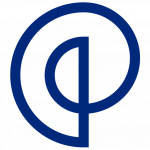 This Austin-based affiliate marketing agency has been around the block a few times. They offer several levels of affiliate program management service: (i) Enterprise for larger corporations, (ii) Prime Sector for fast-growing businesses, (iii) Emerging for startups.
This Austin-based affiliate marketing agency has been around the block a few times. They offer several levels of affiliate program management service: (i) Enterprise for larger corporations, (ii) Prime Sector for fast-growing businesses, (iii) Emerging for startups.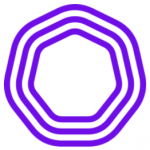 Headquartered in Newcastle upon Tyne (UK) and with offices in Sydney, Amsterdam, and Chicago, this agency focuses solely on affiliate and partnership marketing, embracing partnerships with content publishers and influencers, search marketers, app developers, and more.
Headquartered in Newcastle upon Tyne (UK) and with offices in Sydney, Amsterdam, and Chicago, this agency focuses solely on affiliate and partnership marketing, embracing partnerships with content publishers and influencers, search marketers, app developers, and more.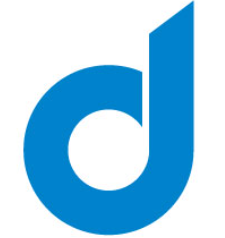 Acquired by Digital Media Solutions in 2020, SmarterChaos is an online performance management agency positioning itself as “an outsourced agent for large branded advertisers, helping to build strong affiliate sales and Cost per Action (CPA) channels”
Acquired by Digital Media Solutions in 2020, SmarterChaos is an online performance management agency positioning itself as “an outsourced agent for large branded advertisers, helping to build strong affiliate sales and Cost per Action (CPA) channels” Founded by Roger Snow, an affiliate marketing old-timer, this is a classic OPM agency that focuses on all things affiliate program management. Whether you have a brand-new affiliate program or a stale one, give them a call.
Founded by Roger Snow, an affiliate marketing old-timer, this is a classic OPM agency that focuses on all things affiliate program management. Whether you have a brand-new affiliate program or a stale one, give them a call.